You may have heard the term external modem, but do you know what it is and how to use it? An external modem is a device that functions to connect your computer or laptop to the internet network via telephone cable, coaxial cable, or optical fiber. An external modem is different from the internal modem that is installed in your computer or laptop.
Advantages of External Modems Compared to Internal Modems
External modems have several advantages over internal modems, including:
External modems are easier to install and remove

You only need to connect the modem cable to the USB or serial port on your computer or laptop, then connect the telephone cable, coaxial cable, or fiber optic to the appropriate port on the modem. You can also move the external modem from one computer to another without having to open the computer casing.
External modems are more flexible in terms of compatibility

You can use an external modem with various types of computers or laptops, whether using Windows, Mac OS, Linux or other operating systems. You can also use an external modem with various types of internet networks, whether using ADSL, VDSL, cable or fiber optic technology.
External modems are more resistant to heat and electrical interference
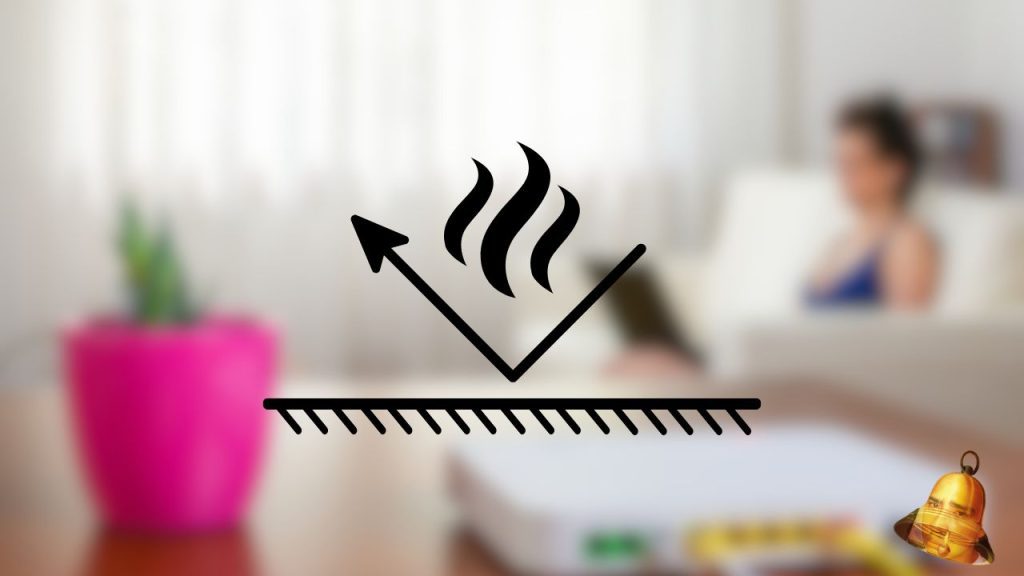
Because the external modem is not inside the computer or laptop, it will not be affected by the heat generated by other components inside. In addition, external modems also have protection circuits that can prevent damage due to voltage surges or lightning.
Disadvantages of External Modems Compared to Internal Modems
An external modem is a device that connects to a computer via a cable or port, while an internal modem is a device that is installed inside the computer. External modems have several disadvantages compared to internal modems, including:
Requires additional space

This can be a problem for users who have limited work space or want to maintain the beauty of the interior of the room.
Requires external power supply
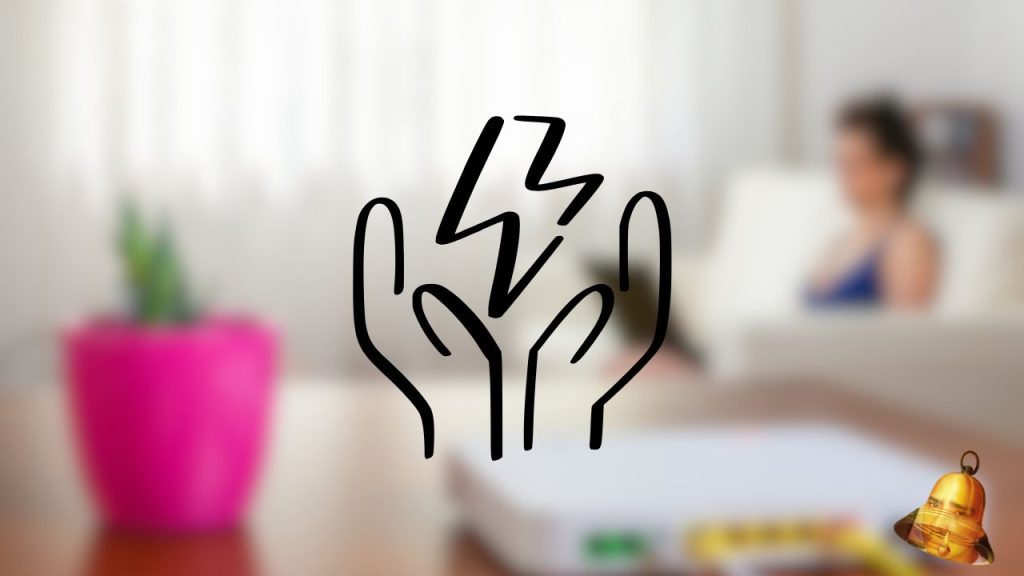
External Modems can increase operational costs or experience interference if the power goes out. This can cause the internet connection to be interrupted or slow, as well as damage the modem device itself.
More susceptible to physical damage, such as falling, being hit, or being exposed to dust and water
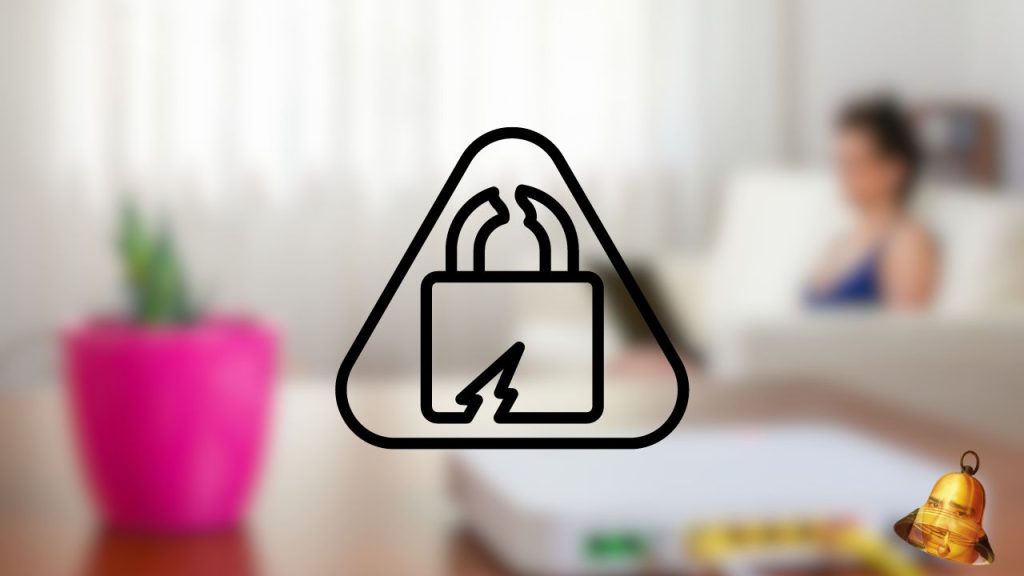
This can reduce the performance or lifespan of the modem, as well as result in high repair or replacement costs.
More difficult to move or carry around
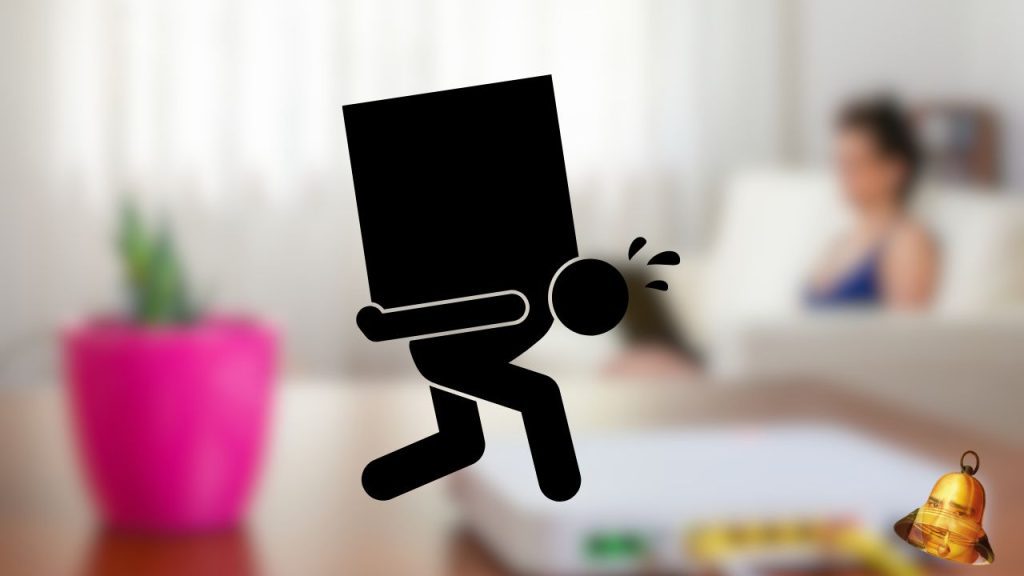
External Modems are less flexible for use in different places. This can be an obstacle for users who often work outside the office or home, or want to change the location of the modem as needed.
Could experience compatibility issues with the computer's operating system or drivers
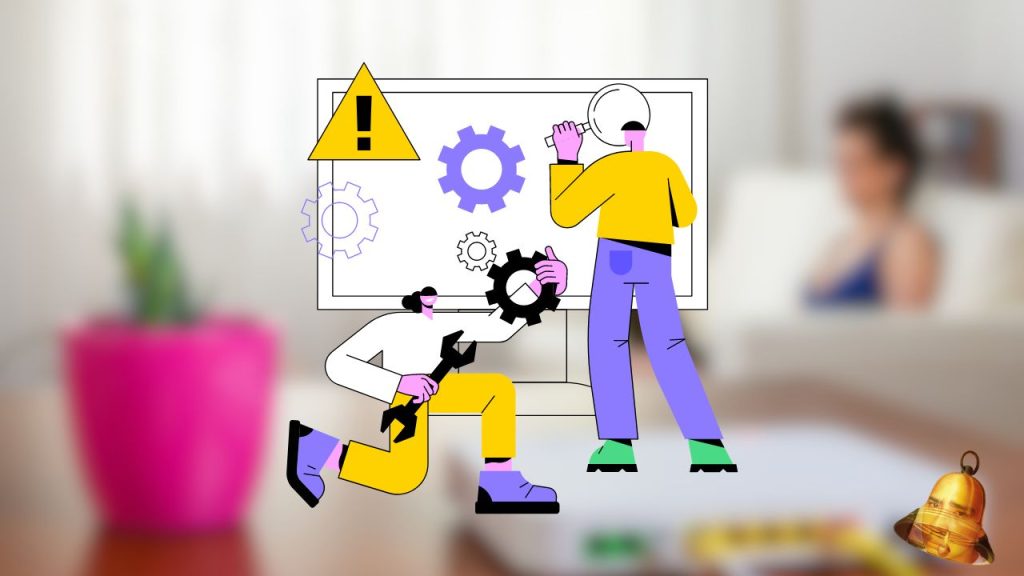
External Modems require more complicated installation or configuration. This can take up the user's time or energy, as well as increasing the risk of errors or conflicts that could disrupt the internet connection.
Difference between External Modem and Internal Modem

External Modem is a stand-alone device and is not integrated with the computer. This modem is connected to the computer via a USB, serial, or parallel cable, depending on the type and model. External Modems usually have indicator lights that show connection status, data transmission speed, and modem activity.

An internal modem is a device installed inside a computer, usually in the PCI or PCIe expansion slot on the motherboard. This modem does not require additional cables to connect it to the computer, because it is connected directly to the system bus. The Internal Modem does not have indicator lights, so users must rely on software to monitor connection status and modem activity.
How to Use an External Modem
Then, how do you use an external modem? Here are the steps:
Make sure you have an external modem that matches the type of internet network you are using

If you use a telephone network, then you need a dial-up modem. If you use a cable or fiber optic network, then you need a broadband modem.
Connect the modem cable to the USB or serial port on the computer or laptop

If the USB or serial port is already occupied by another device, then you can use a USB hub or serial adapter to increase the number of available ports.
Turn on the modem and wait until the indicator light turns on

Usually there are indicator lights for power, status, activity and signal. If the indicator light turns green or blue, it means the modem is ready to use. If the indicator light turns red or doesn't light up at all, it means there is a problem with the modem or internet network.
Install the modem driver if necessary

A driver is software that functions to recognize and operate the modem on your computer or laptop. Usually the drivers are available on the CD that is included with the modem when purchased. If you don't have a CD, then you can download the driver from the modem manufacturer's official website. Follow the installation instructions on the CD or website.
Configure network settings on your computer or laptop
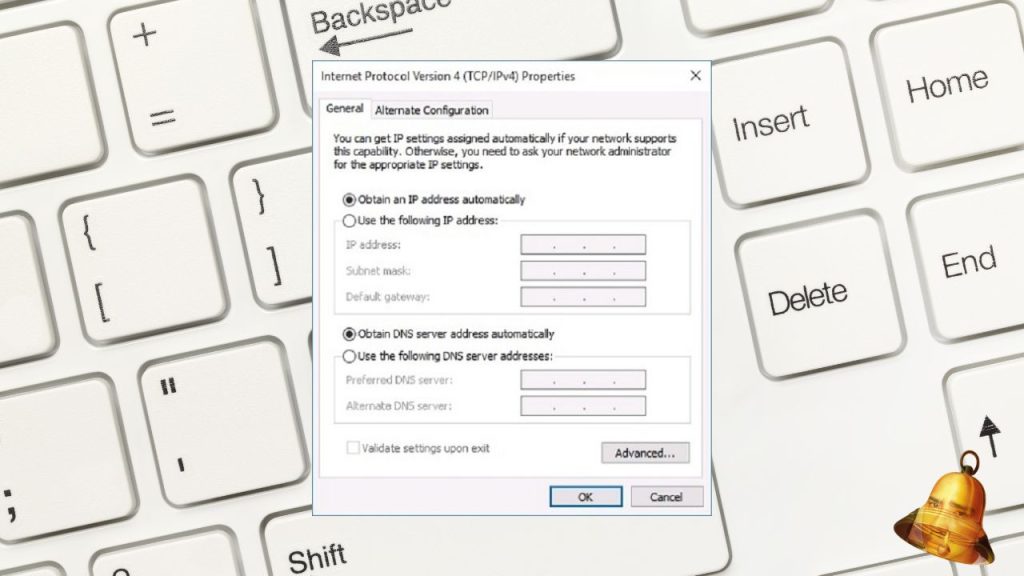
This setting depends on the type of internet network you use. If you are using a telephone network, then you must create a dial-up connection by entering the telephone number, username, and password provided by your internet service provider (ISP). If you use a cable or fiber optic network, then you must set the TCP/IP protocol by selecting the automatic or manual option. If you choose the manual option, then you must enter the IP address, subnet mask, gateway, and DNS provided by the ISP. You can check these settings by opening Control Panel, Network and Internet, Network and Sharing Center, Change Adapter Settings, then right-clicking on the connection icon you are using and selecting Properties.
Test your internet connection by opening a web browser and visiting your favorite sites
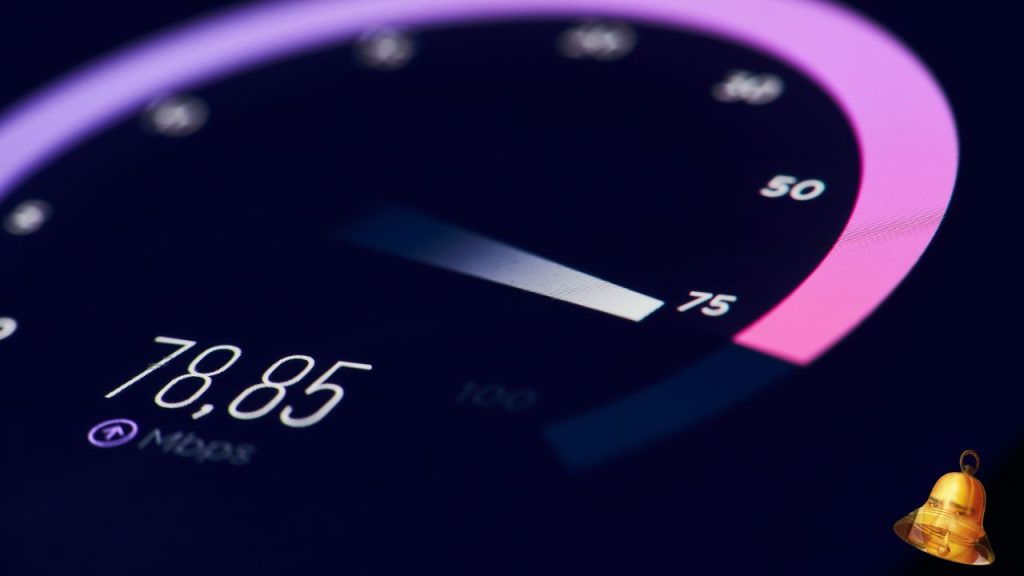
If you can access these sites smoothly, it means your internet connection is successful. If not, then you should check the previous steps again or contact your ISP for help.
That's an explanation of what an external modem is and how to use it. Hopefully this article is useful for those of you who want to use the internet more easily and quickly. Good luck!
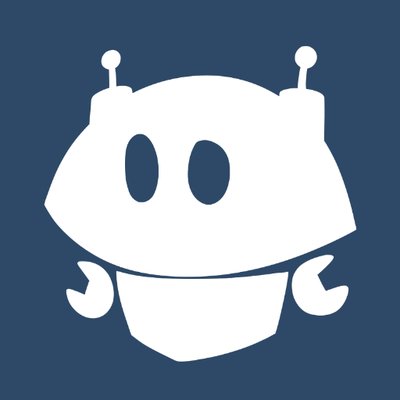


I do not even know how I ended up here but I thought this post was great I dont know who you are but definitely youre going to a famous blogger if you arent already Cheers.
I love how this blog celebrates diversity and inclusivity It’s a reminder that we are all unique and should embrace our differences