How to Scroll Using the Keyboard
The first way to scroll on a laptop without a mouse is to use the keyboard. Here are the steps:1. Using the Arrow Keys
-
- Press the up or down arrow keys on your keyboard to scroll up or down.
-
- To scroll horizontally, press the left or right arrow key.
2. Using Page Up and Page Down Buttons
-
- Press the Page Up button to scroll up.
-
- Press the Page Down button to scroll down.
3. Using the Home and End Buttons
-
- Press the Home button to go directly to the top of the page.
-
- Press the End button to go directly to the bottom of the page.
How to Scroll Using the Touchpad
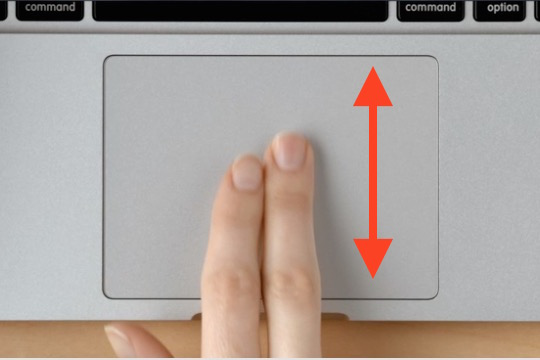
1. Using the Two-Finger Scroll
-
- Place two fingers on the touchpad and move them up or down to perform a vertical scroll.
-
- To perform horizontal scrolling, move two fingers left or right.
2. Using Edge Scroll
-
- Place your finger on the right or left edge of the touchpad and move it up or down to perform vertical scrolling.
-
- To perform horizontal scrolling, place your finger on the top or bottom edge of the touchpad and move it left or right.
How to Scroll Using Third Party Software

-
- Download and install the WizMouse or KatMouse software First, download and install the WizMouse or KatMouse software from the official website. After that, follow the installation instructions and wait for the process to finish.
- Activate WizMouse or KatMouse After installation is complete, activate WizMouse or KatMouse by opening the installed application. Make sure the application is open and active.
- Use the keyboard or touchpad to scroll After WizMouse or KatMouse is active, use the laptop’s keyboard or touchpad to scroll. To scroll up or down, use the “Page Up” or “Page Down” keys on your keyboard. If using a touchpad, use a two-finger gesture to scroll.
- Adjust WizMouse or KatMouse settings If needed, adjust WizMouse or KatMouse settings according to user preferences. For example, the user can adjust the scroll speed or add a scroll function on certain mouse buttons.
Conclusion
Those are some ways to scroll on a laptop without a mouse. From how to use the keyboard, touchpad, to third-party software. All of these methods are pretty easy to do and can help you out when you don’t have access to a mouse or touchpad.Writer and proudly owner of Diringkas.com!
I like to Staying up-to-date with the latest tech advancements, playing video games, discovering new games, and writing about them.


This is really interesting, You’re a very skilled blogger. I’ve joined your feed and look forward to seeking more of your magnificent post. Also, I’ve shared your site in my social networks!
This is my first time pay a quick visit at here and i am really happy to read everthing at one place
Due to the high caliber of the articles, I predict great things for this platform’s future.
Very insightful — I’d love to hear your thoughts on related tools.
Great mix of research and practical application. Very helpful.
There is definately a lot to find out about this subject. I like all the points you made
I appreciate the honesty in your assessment — refreshing to see.
This was a delightful and educational read — thanks for sharing!
I do not even understand how I ended up here, but I assumed this publish used to be great
This was beautiful Admin. Thank you for your reflections.
Very well presented. Every quote was awesome and thanks for sharing the content. Keep sharing and keep motivating others.
Strong points and clear examples. Please write more on this topic.
You’re so awesome! I don’t believe I have read a single thing like that before. So great to find someone with some original thoughts on this topic. Really.. thank you for starting this up. This website is something that is needed on the internet, someone with a little originality!
Excellent explanation — the visuals were worth a thousand words.
Awesome! Its genuinely remarkable post, I have got much clear idea regarding from this post
Good post! We will be linking to this particularly great post on our site. Keep up the great writing
This post answered a question I’ve had for ages. Thank you!
Great information shared.. really enjoyed reading this post thank you author for sharing this post .. appreciated
Thanks for the helpful checklist — it made planning simpler.
Aviator predictor not needed – just skill and timing to win real cash in India!
You’re so awesome! I don’t believe I have read a single thing like that before. So great to find someone with some original thoughts on this topic. Really.. thank you for starting this up. This website is something that is needed on the internet, someone with a little originality!
Clear examples and step-by-step actions. Very handy, thanks!
I love the practical tips in this post. Can you recommend further reading?
Thanks for the detailed breakdown — it saved me a lot of time.
Pretty! This has been a really wonderful post. Many thanks for providing these details.
I truly appreciate your technique of writing a blog. I added it to my bookmark site list and will
I am truly thankful to the owner of this web site who has shared this fantastic piece of writing at at this place.
I’m often to blogging and i really appreciate your content. The article has actually peaks my interest. I’m going to bookmark your web site and maintain checking for brand spanking new information.
Great job! The conclusion tied everything together nicely.
There is definately a lot to find out about this subject. I like all the points you made
Could you expand on the third tip? I’d love to know more.
I learned a few tricks here that I’ll definitely use. Thanks!
Hi there to all, for the reason that I am genuinely keen of reading this website’s post to be updated on a regular basis. It carries pleasant stuff.