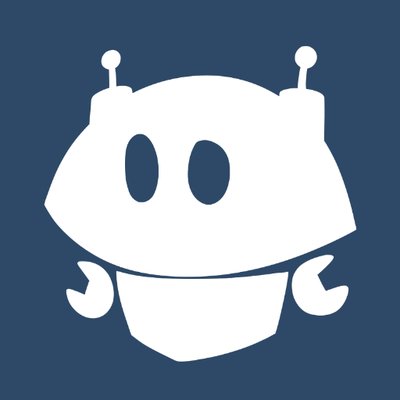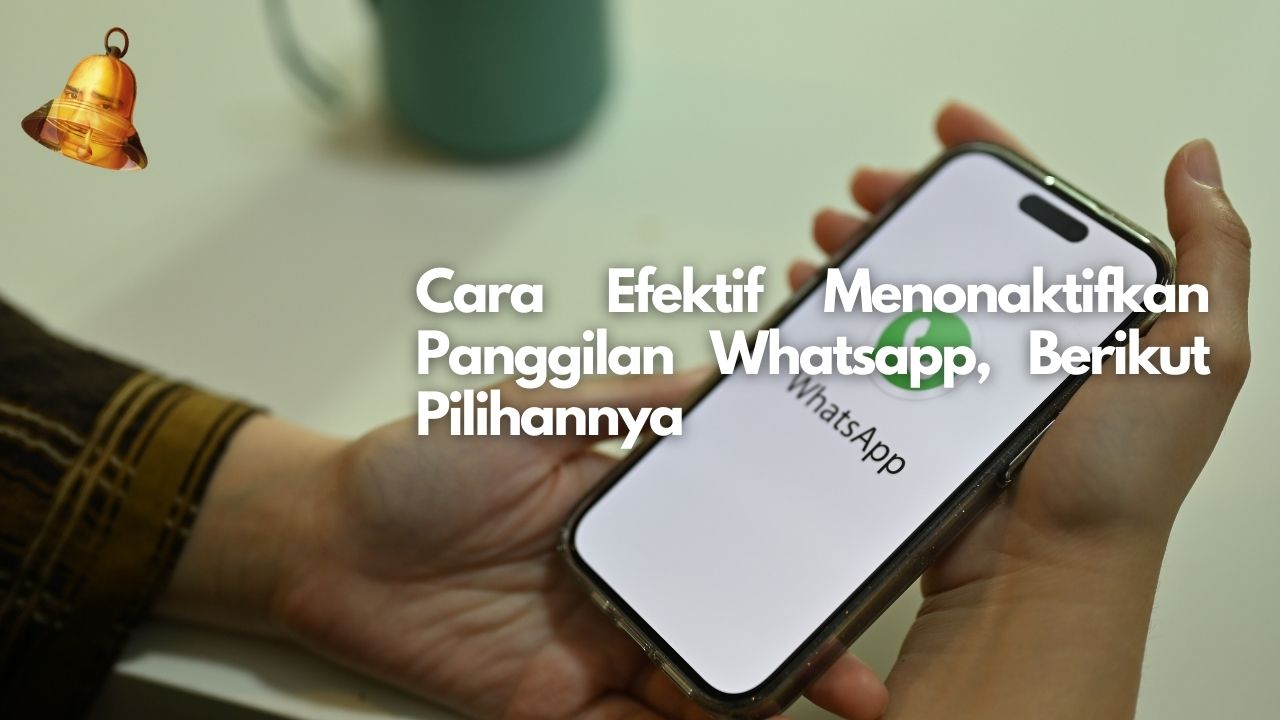WhatsApp (WA) is one of the most popular instant messaging applications in the world. In addition to sending text messages, this application also allows users to make voice and video calls. However, there are times when users want to disable the WA call feature for various reasons, such as avoiding interference or saving data. This article will discuss effective ways to disable WA calls and the available options.
Why Disable WA Calls?
There are several reasons why someone might want to disable WA calls, ranging from avoiding disturbances, saving data, to maintaining privacy. Unwanted WA calls can disrupt daily activities, especially when working or resting. In addition, voice and video calls via WA can also use up a lot of data, which can be a problem for users with limited data packages. On the other hand, the privacy factor is also an important reason, where some users want to limit who can contact them to maintain comfort and security in communicating.
Option to Disable WA Calls
Here are some effective ways to disable WA calls:
1. Using Do Not Disturb Mode
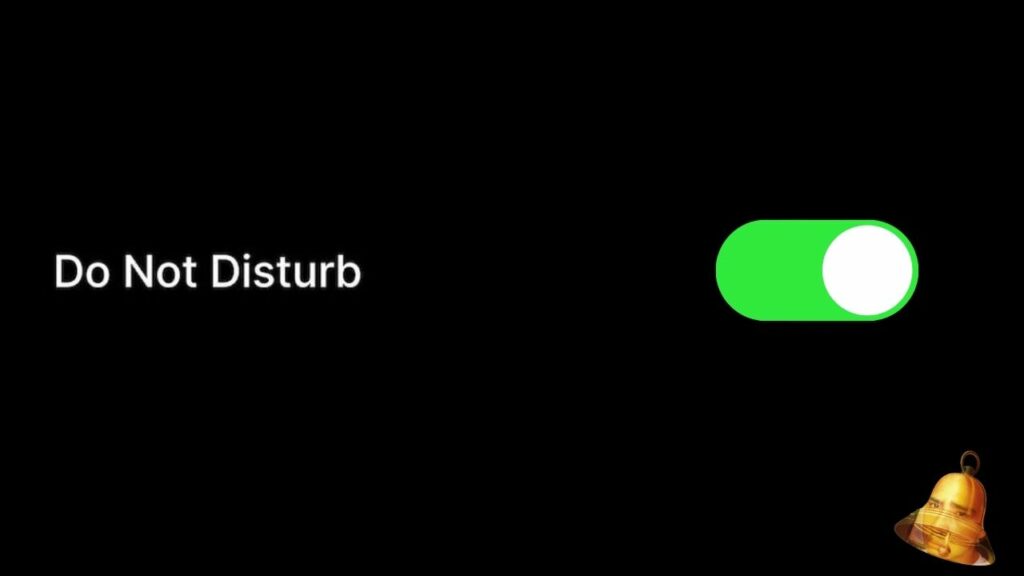
One of the easiest ways to disable WA calls is to activate Do Not Disturb mode on your device. This mode will block all notifications, including WA calls. Here's how to activate it:
- Android :
- Open Settings on your device.
- Select Sound or Notifications.
- Enable Do Not Disturb Mode.
- iOS :
- Open Settings on your device.
- Select Do Not Disturb.
- Enable Do Not Disturb Mode.
2. Using Third Party Applications
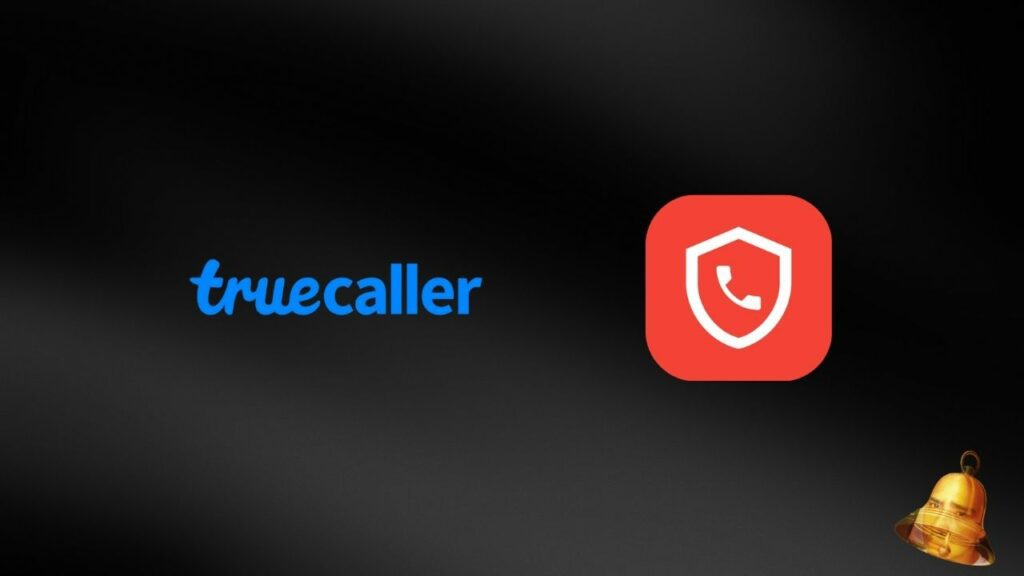
There are several third-party applications that can help you block WA calls. These applications allow you to set a list of allowed contacts or block all WA calls. Some popular applications include:
- Call Blocker : This application allows you to block calls from certain numbers or all WA calls.
- Truecaller : Apart from blocking WA calls, this application can also block spam calls and identify unknown callers.
3. Change Privacy Settings on WA
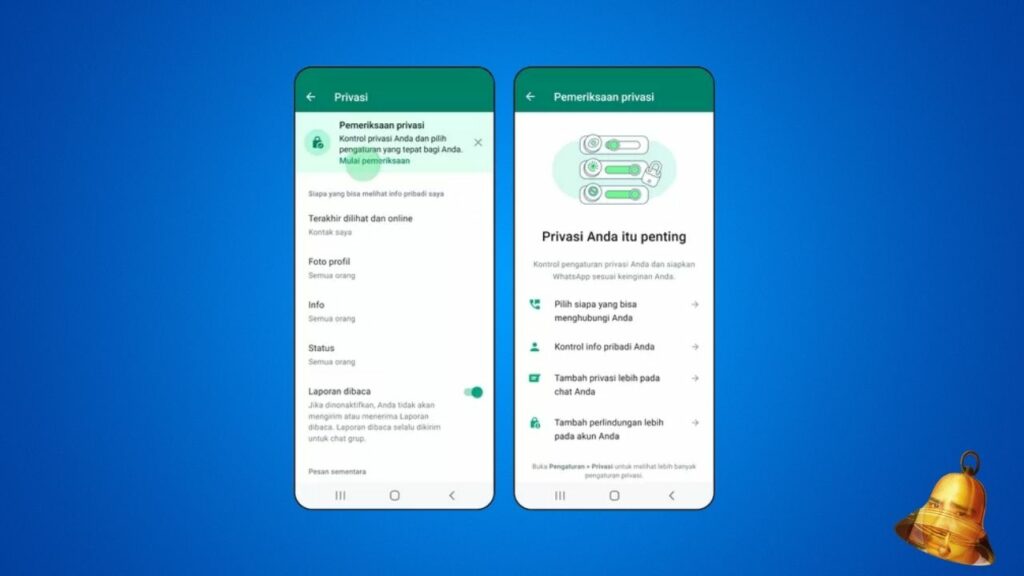
You can also change your privacy settings on WA to limit who can contact you via calls. Here's how to do it:
- Open the WA application and go to Settings.
- Select Account and then Privacy.
- In the Calls section, you can set who can contact you via WA calls. Choose the option that suits your needs, such as "My Contacts" or "Nobody".
4. Using Airplane Mode
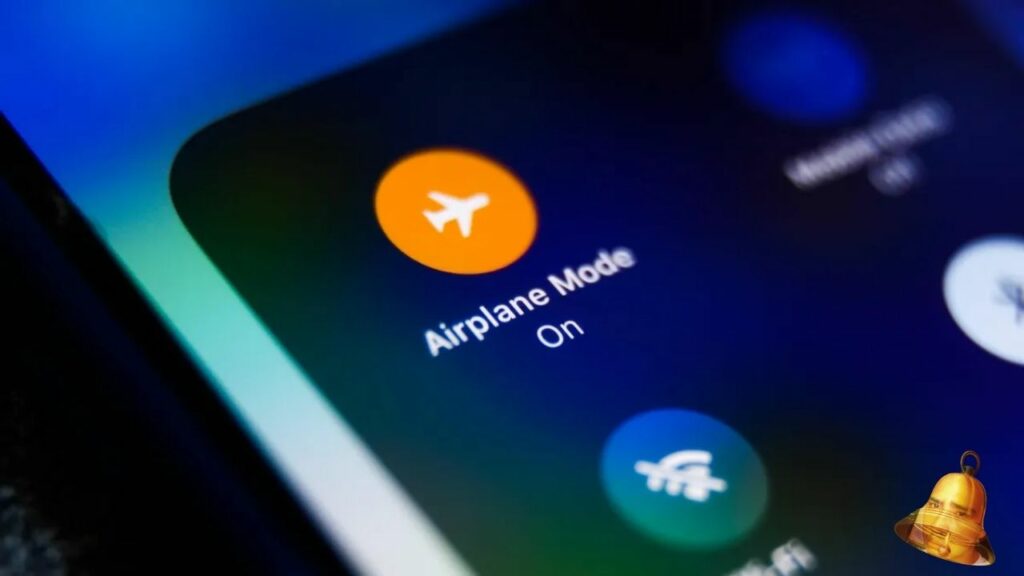
If you want to temporarily disable WA calls, you can activate Airplane Mode on your device. This mode will disconnect all network connections, including WA calls. Here's how to activate it:
- Android and iOS :
- Open Settings on your device.
- Turn on Airplane Mode.
5. Delete WA Application
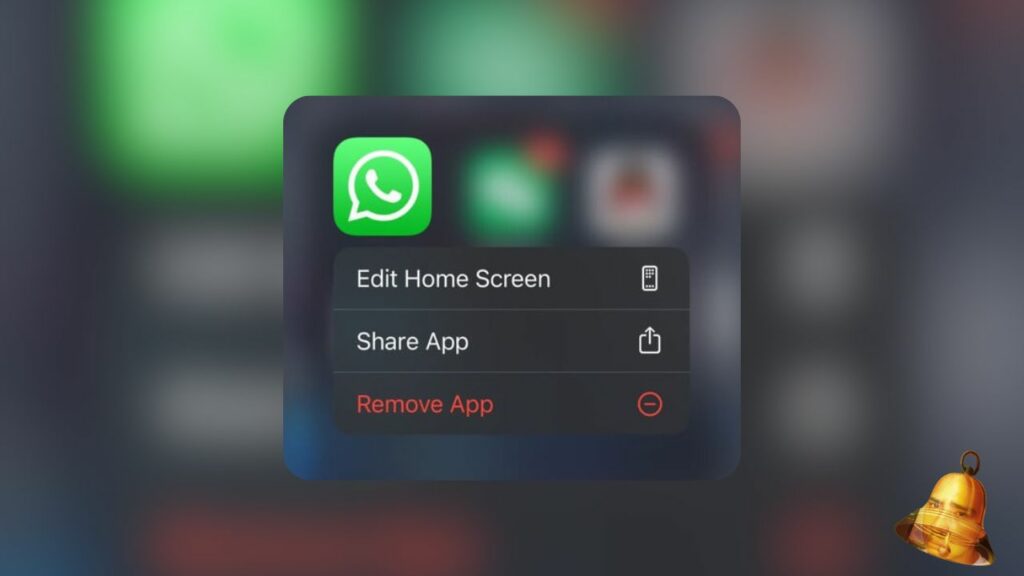
If you really want to disable all WA calls, you can delete the WA application from your device. However, this is a drastic step and may not be practical if you still want to use the WA text messaging feature. Consider this option only if you really do not want to receive WA calls.
Conclusion
Turning off WA calls can help you avoid disturbances, save data, and maintain privacy. There are several effective ways to turn off WA calls, including using Do Not Disturb mode, third-party applications, changing privacy settings in WA, using Airplane mode, or deleting the WA application. Choose the option that suits your needs and enjoy a more comfortable and secure WA experience.
Hopefully this article helps you understand how to effectively disable WA calls. Good luck and success!