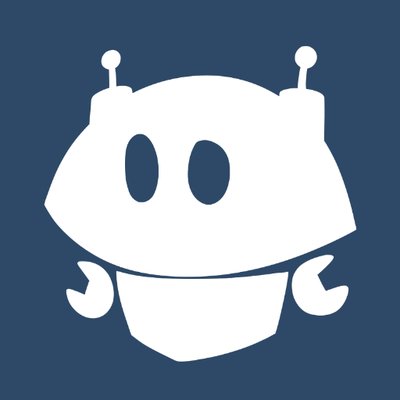A hard disk jumper is a small component that functions to set the operating mode of the hard disk, such as master, slave, or cable select. The hard disk jumper is usually located next to the data cable port and power cable on the hard disk. The hard disk jumper is shaped like a metal clip that can be installed and removed easily.

Steps to Install Hard Disk Jumpers
To install a hard disk jumper, there are several steps that need to be taken, namely:
Determine the desired operating mode for the hard disk
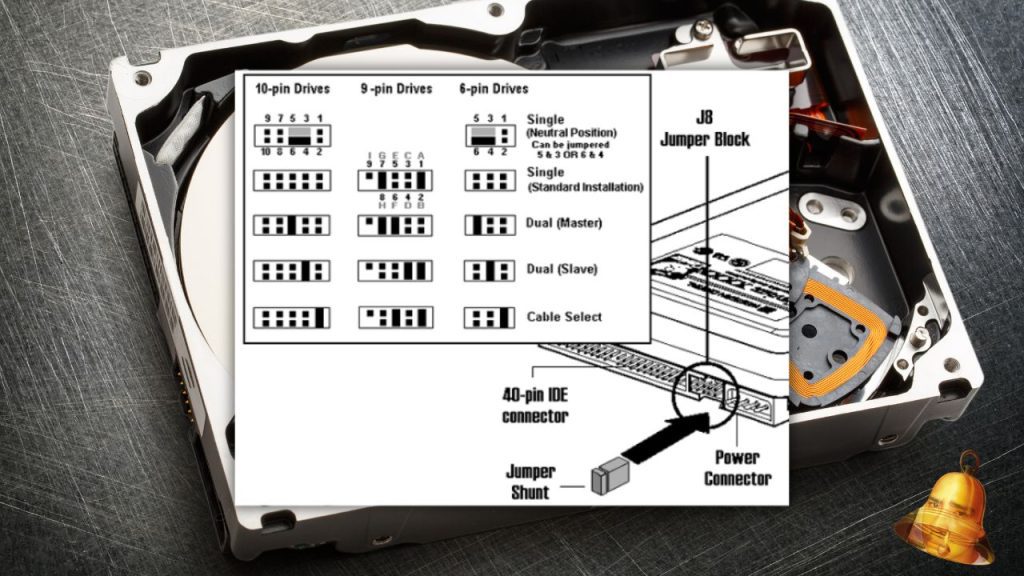
If the hard disk will be used as the main or only hard disk, then select master mode. If the hard disk will be used as an additional or second hard disk, then select slave mode. If the hard disk will be adjusted to the position of the data cable, then select cable select mode.
Look at the jumper diagram on the hard disk label or in the manual

The jumper diagram will show the jumper positions corresponding to the selected operating mode. Usually, there are three pairs of jumper pins that can be selected, namely MA (master), SL (slave), or CS (cable select).
Install the jumper on the pin that corresponds to the jumper diagram

Use tweezers or other tools to install the jumper carefully. Make sure the jumper is installed tightly and does not wobble.
Plug the data cable and power cable into the hard disk

Make sure the data cable and power cable are connected correctly and not reversed. Data cables are usually gray or blue, while power cables are black, red, yellow, and white.
Install the hard disk in the slot or shelf provided in the computer casing

Use screws or bolts to secure the hard disk so it doesn't shift.
Turn on the computer and enter BIOS
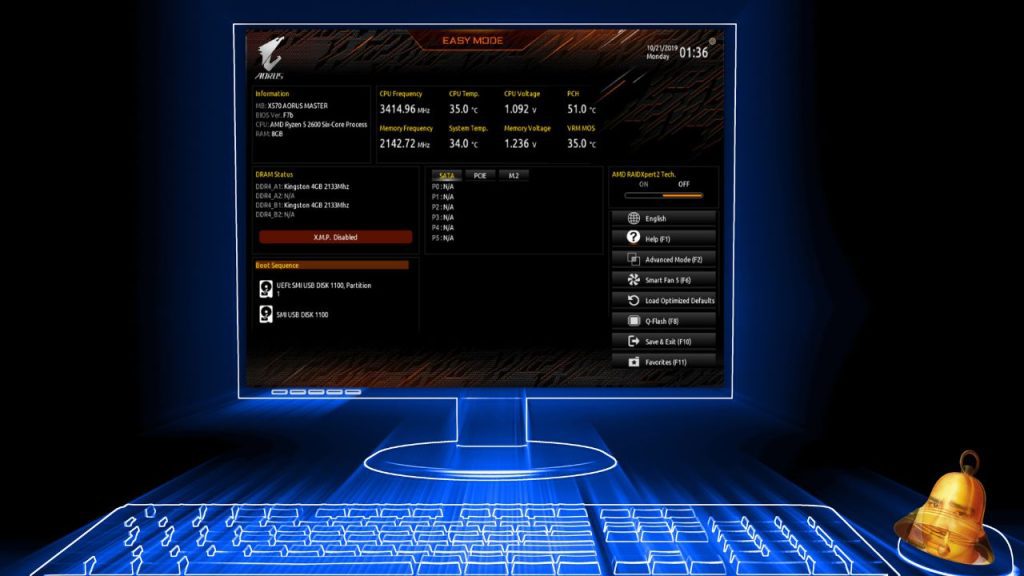
Enter BIOS to check whether the hard disk is detected properly. If the hard disk is detected correctly, then the hard disk jumper installation process has been successful.
To check whether the hard disk is detected correctly, you can follow these steps:
- Press the F2, F10, F12, Del, or Esc key while the computer is on to enter BIOS. The keys used may vary depending on the make and model of your computer.
- Look for a menu related to hard disk settings, such as IDE Configuration, SATA Configuration, Storage Configuration, or similar.
- See if the name and capacity of your hard disk appear in the menu. If yes, then your hard disk is detected correctly. If not, then you need to check the data cable and power cable connections again as well as the position of the jumper on your hard disk.
- Save BIOS settings and exit.
Risks and Overcoming Incorrect Hard Disk Jumper Pins

Hard disk jumpers are usually used to determine whether the hard disk functions as master or slave in a computer system. If the hard disk jumper is installed on the wrong pin, several risks could occur, including:
- The hard disk is not detected by the BIOS or operating system, so it cannot be accessed or used.
- The hard disk has physical or logical damage, such as bad sectors, corrupted data, or lost partitions.
- The hard disk interferes with the performance of other hard disks connected to the same system, for example by causing address conflicts or signal interference.
- The hard disk causes damage to other components connected by data or power cables, such as the motherboard, power supply, or CD-ROM.

If the hard disk jumper is installed incorrectly, it can cause problems with the operating system or even damage to the hard disk itself. Therefore, we need to take the following steps to solve this problem:
- Turn off the computer and disconnect the power cord from the power source.
- Open the computer case and find the problematic hard disk. Usually the hard disk is located at the bottom or side of the casing.
- Disconnect the data cable and power cable from the hard disk. Pay attention to the position of the jumper pin on the back of the hard disk. The jumper pin is a type of small switch that is used to set the hard disk working mode, such as master, slave, or cable select.
- Adjust the jumper pin position to the desired working mode. There is usually a label indicating the jumper pin configuration for each mode. If there is no label, you can refer to the hard disk manufacturer's manual or website.
- Reconnect the data cable and power cable to the hard disk. Make sure the cable connections are correct and tight.
- Close the computer case and connect the power cable to a power source.
- Turn on the computer and check whether the hard disk is detected correctly by the operating system. If there is still a problem, you can try replacing the data cable or power cable with a new one.
That's how to install a hard disk jumper. Hopefully this article is useful for those of you who want to replace or add a hard disk to your computer.